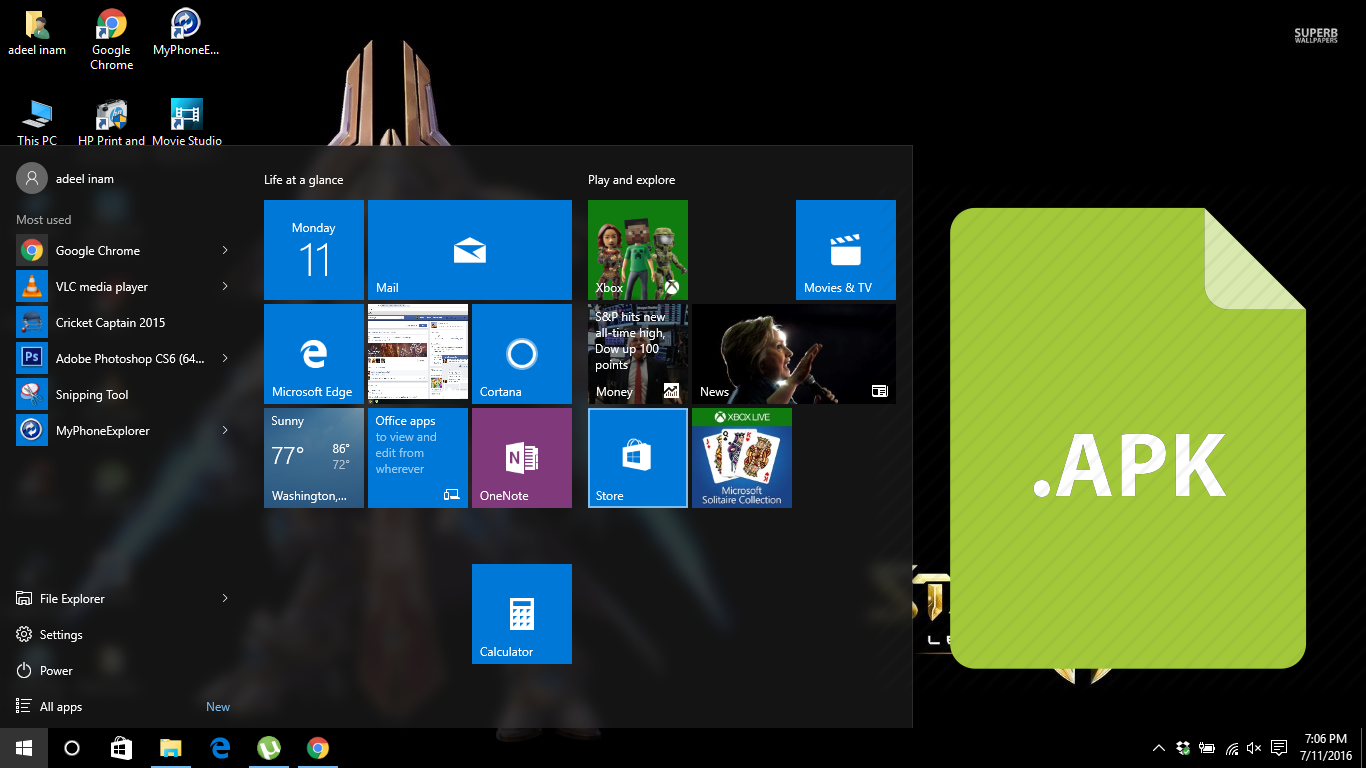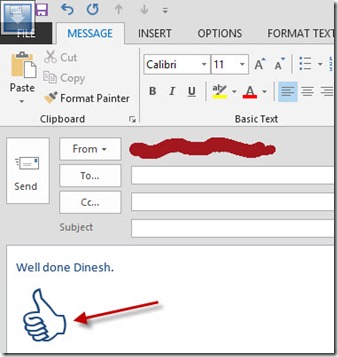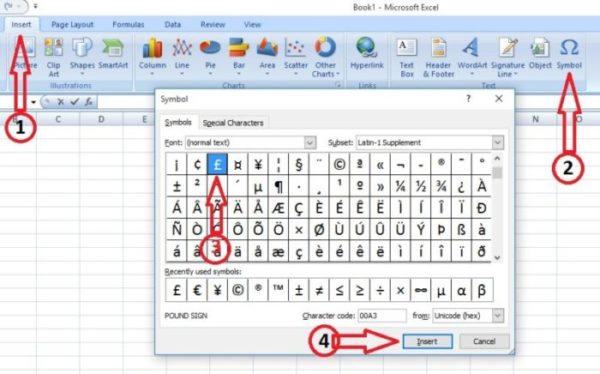
Have you ever struggled and given up on adding the Pound (£) sign in Microsoft Word or Excel? If yes, you are in the right place, and through this post, I’m going to show you how to add pound signs in Word and excel. It’s not a big deal though.
People who bought a laptop or keyboard from the United Kingdom do have not to worry much about this post. Because they already have the pound (£) sign on the keyboard. But, If you bought a laptop or keyboard from any other country, you couldn’t see the British pound (£) sign on the keyboard. In this case, you have to follow the steps I will show you below.
Alright, without talking much let’s have a look at how to add pound signs in Word and Microsoft Excel.
How To Add Pound Sign In Word?
Step 1: Open Microsoft Word
Step 2: Click ‘Insert’ in the menu bar
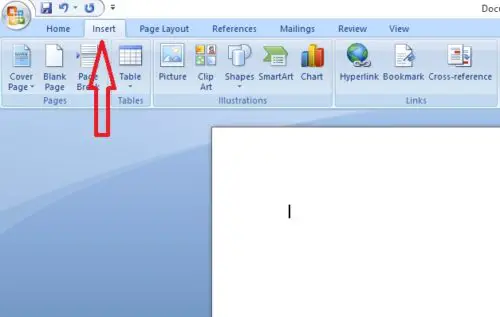
Step 3: Select ‘Symbol’ which is located at the right side end. Then Select ‘More Symbols’
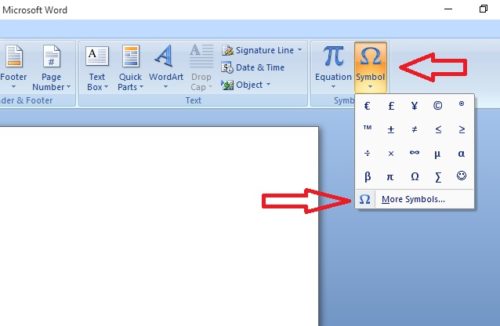
Step 4: Select ‘Latin-1 Supplement’ in the ‘Subset’ drop-down menu
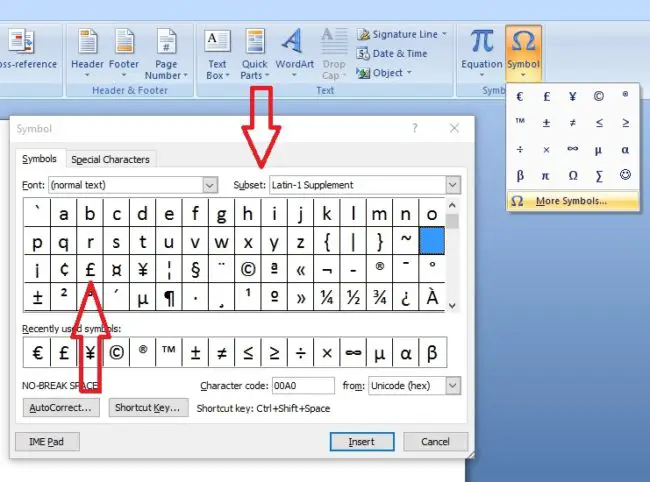
Step 5: Now you can see the pound (£) sign. Select the pound sign and click ‘Insert’. When you click ‘Insert’, the pound sign will appear where your cursor is in place.
This is how you can insert the pound sign easily.
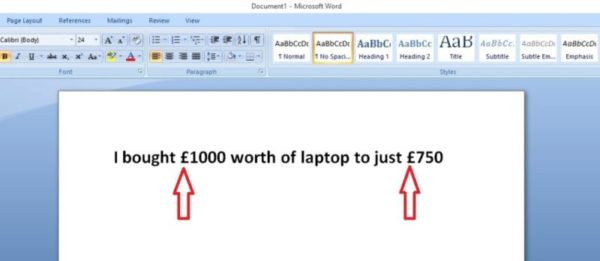
Do you think, insert the pound sign on Microsoft Excel would be a big deal? Absolutely not. It is exactly same as what you did in the Microsoft Word. Here are the steps for adding a pound sign on Microsoft Excel.
How To Add Pound Sigh (£) In Microsoft Excel?
Step 1: Open Microsoft Excel and click ‘Insert’ in the menu bar
Step 2: Select ‘Symbol’ which located at the right side end.
Step 3: Select ‘Latin-1 Supplement’ in the ‘Subset’ drop-down menu. Now you can see the pound (£) sign.
Step 4: Select the pound sign and click ‘Insert’. When you click ‘Insert’, the pound sign will appear in the cell which you selected.
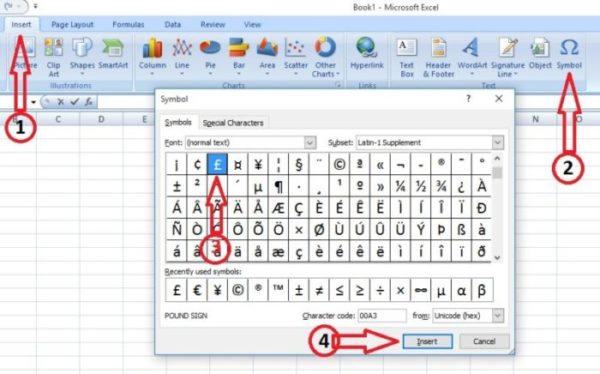
You May Like: How to Insert Thumbs Up in Outlook Email
This is how to add pound signs in Word and Microsoft Excel. For your information, I used Microsoft Word 2007 and Microsoft Excel 2007 for this demonstration. If you have any doubts regarding this post, shoot them in the comment box below.