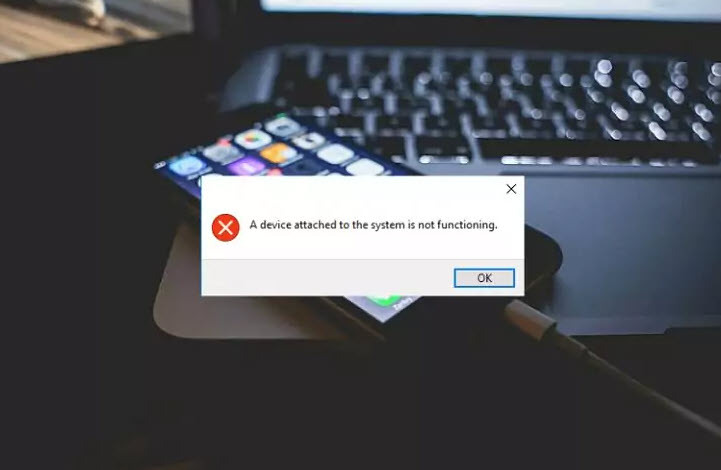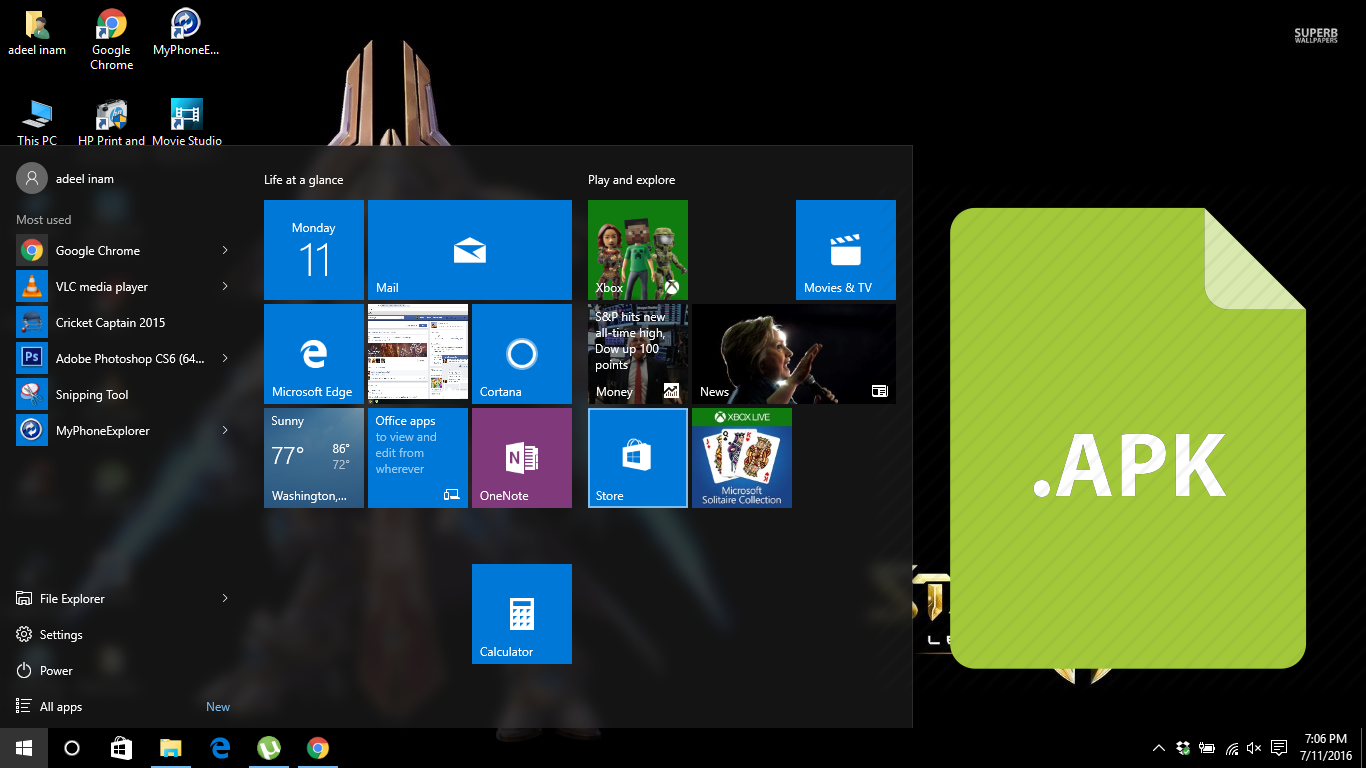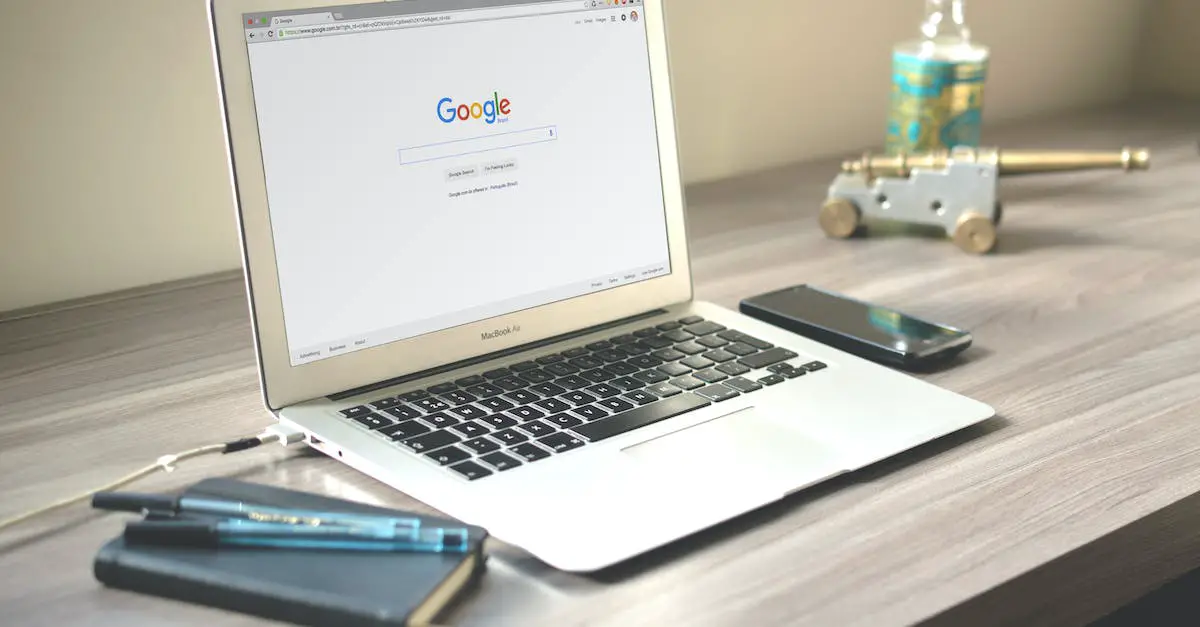
Ever stumbled upon a blank page in Google Chrome and wondered what’s up with that? We sure have, and it’s more common than you might think. The “about:blank” page is a mystery to many, but we’re here to shed some light on it.
It’s not a glitch; it’s a feature. That’s right, the “about:blank” page is actually built into browsers like Chrome for a reason. We’ll dive into why it exists and how it can be both a handy tool and a placeholder in your internet browsing experience.
Whether it pops up unexpectedly or you set it as your homepage, understanding “about:blank” can enhance your browsing efficiency. Stick with us as we explore the ins and outs of this blank canvas within Google Chrome.
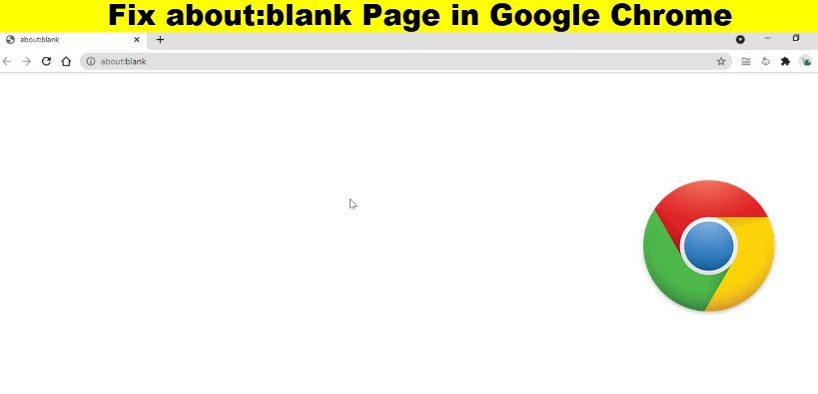
What is the “about:blank” page?
When we come across “about:blank” in Google Chrome, it’s easy to wonder why a seemingly empty page would appear. However, “about:blank” is more than meets the eye. It serves as a built-in function across all major web browsers, not just Chrome. Essentially, it’s a blank page that the browser displays under certain conditions.
This page activates for various reasons. Some users may find it appears when launching a new tab or window. Others might come across it as a result of their browser settings configured to open blank pages as the default. It’s also a common sight after performing some actions that don’t result in a new page being loaded, such as closing a downloaded file tab.
Here are key points about “about:blank”:
- Functionality: It acts as a blank slate within the browser, a place free from content or preloaded pages.
- Privacy and Speed: Loading this blank page quickly and using less memory than a regular website makes it a staple for those who value speed and privacy.
- Utility: It’s useful for troubleshooting problematic pages or when wanting to mitigate the risks of harmful content loading automatically.
In the context of troubleshooting, if “about:blank” appears unintentionally, it could be a sign we need to look into our browser settings or perhaps investigate potential issues with extensions or plugins. While about blank removal isn’t something we typically need to do, if we’re seeking how to influence the behavior of our browser regarding this page, adjusting the settings is straightforward. To fix about blank appearing when it’s not wanted, we can set our browser to open a specific page or set of pages on startup instead of a blank page.
Managing the “about:blank” page can streamline our browsing experience. With the appropriate adjustments, we ensure that our interactions with the web are efficient and tailored to our preferences.
Why does the “about:blank” page exist?
Encountering the “about:blank” page might seem like a glitch at first, but it’s actually a feature with specific purposes. Understanding why this blank page is part of our browsing experience is key to optimizing how we interact with the web.
Initially, the “about:blank” page provides us with a Neutral Starting Point when we open a new tab or window. This is particularly advantageous for users who prefer not to be greeted by a homepage or search engine each time they initiate a browsing session. In essence, it offers us a clean canvas, free from distractions or unwanted content.
Moreover, “about:blank” serves as a Built-In Troubleshooting Tool, assisting us in identifying browser issues. When a page fails to load correctly, switching to “about:blank” can help determine if the problem is with the website or our browser setup. If “about:blank” loads without issues, it’s likely the problem lies with the particular website we’re trying to visit.
For those of us concerned about Privacy and Speed, this blank page is a godsend. With “about:blank”, there’s no worry about cookies or trackers from a default homepage. It loads instantly, ensuring a swift browsing start. Plus, for systems with lower resources, “about:blank” can lighten the load, as it requires minimal processing power compared to a full-fledged webpage.
While we’ve established the utility of the “about:blank” page, what if it’s more of a nuisance than a help? For those seeking “about blank removal”, adjusting browser settings to choose a specific homepage or search engine can prevent “about:blank” from appearing. If we’re asking ourselves “how to fix about blank”, it’s often as simple as delving into our browser settings and modifying our preferences to suit our individual needs.
When it comes to Internet browsers, they’re designed with user experience in mind. The “about:blank” page may not be flashy or feature-rich, but it’s a core aspect of our web browsing that gives us control over how we start our online journey. With the right tweaks, we can ensure that each new tab aligns with our browsing habits and preferences.
How can the “about:blank” page be useful?
When faced with the “about:blank” page, it’s easy to wonder about its purpose in our daily browsing routine. Let’s explore the inherent benefits that this minimalist feature offers. Importantly, the “about:blank” page serves as a neutral starting point in a browser that’s free from distractions. It allows us to start our internet sessions with a clean slate, which is especially beneficial for minimalists or for those who aim to reduce their online time.
Utilizing “about:blank” provides substantial advantages for speed and privacy. When we open a new tab, it loads instantly, without any delay from content or ads that would typically slow down our browsing. This speed boost is critical for us when we need to access the web quickly, particularly for work-related tasks, or simply when we can’t afford a slow-down due to a sluggish home page.
The “about:blank” page also steps up as an excellent troubleshooting tool. We’ve all been in situations where web pages fail to load properly due to problematic scripts or heavy content. In these cases, setting “about:blank” as our homepage facilitates an easier detection of browser issues as we can assess whether the problem is with the specific page we’re trying to load or the browser itself.
Read Also: Best Android TV Launchers in the market
For those of us concerned about privacy, “about:blank” ensures that our browser is not displaying the last page we visited or our most visited sites when we open a new tab. This privacy aspect is particularly important when we’re using shared devices or showcasing presentations to an audience, where certain websites’ thumbnails might inadvertently reveal more information than intended.
At times, however, we might find that “about:blank” appears too frequently, interrupting our seamless browsing experience. For those of us who wish to adjust this setting, we can delve into our browser’s configuration. By accessing settings and setting a specific homepage or preference, we can choose how our tabs and windows open, whether with “about:blank” or our webpage of choice, effectively managing the about blank removal if it does not align with our browsing habits.
Learning how to fix about blank involves a few simple steps where we navigate to our browser’s settings and customize the behavior of new tabs and windows. This customization ensures that the “about:blank” page works for us, not against us, in our digital endeavors.
How to set the “about:blank” page as your homepage in Google Chrome
Setting the “about:blank” page as the homepage in Google Chrome ensures that we’re greeted by a minimal, distraction-free interface each time we launch the browser. It’s a straightforward process, and we’ll guide you through each step.
Step 1: Open Google Chrome Settings
First, we’ll need to open Chrome’s settings by clicking on the three dots in the upper right corner of the browser window. From there, we select “Settings” from the dropdown menu.
Step 2: Navigate to the ‘On Startup’ Section
Once we’re in settings, we’ll look for the “On startup” section. It’s here that we can manage what we see when Chrome starts up.
Step 3: Set ‘about:blank’ as the Homepage
In the “On startup” section, we need to select “Open a specific page or set of pages” and then click on “Add a new page.” Here, we’ll type “about:blank” into the dialog box that appears and press “Add.”
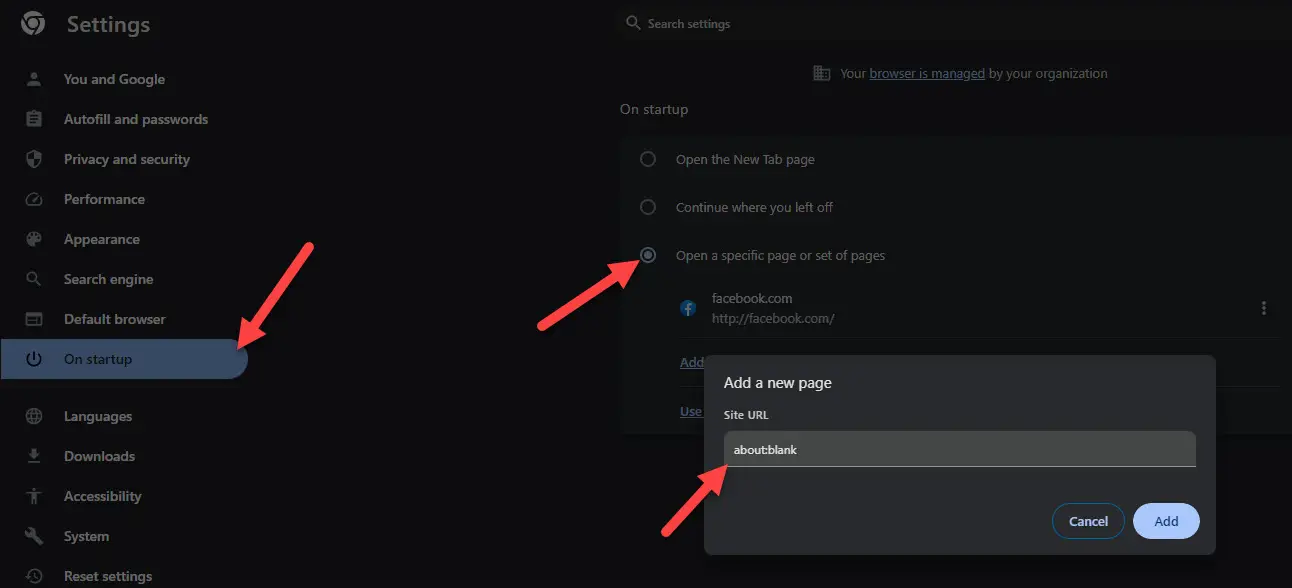
After completing these steps, “about:blank” should now be our default homepage. It’s a simple but effective way to reduce distractions and improve our browsing experience.
For those experiencing unwanted “about:blank” removal issues or looking to understand how to fix the about blank page appearing when it’s not set as the homepage, adjusting these settings can often resolve such problems. We can always go back into the settings and tweak things until Chrome behaves exactly as we prefer, ensuring that the about blank page serves our needs and doesn’t become a hindrance.
Remember, personalization is key to a seamless browsing experience, and controlling our homepage is just the start. By optimizing our browser settings to suit our unique preferences, we can navigate the web on our terms, enhancing both our productivity and overall digital experience. Now that we’ve tailored Chrome to open with “about:blank,” our internet sessions will be faster and more privacy-focused right from the get-go.