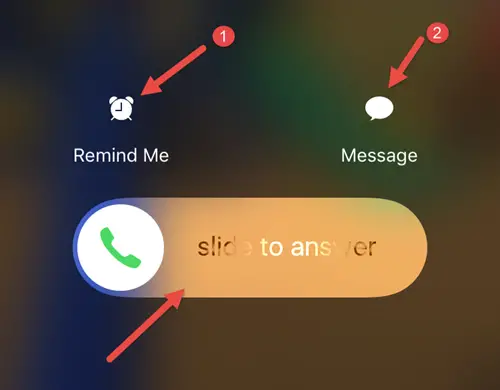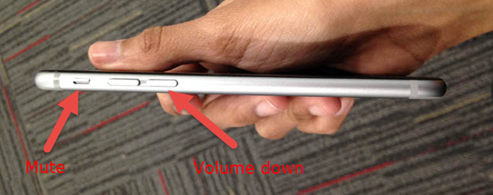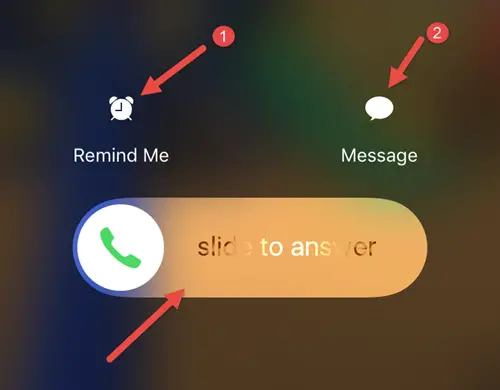
For some reasons, rejecting/disconnecting/declining a incoming call on locked iPhone 6/6S (or older versions) is not straight forward by a single press. if you have a Android or other smart phones, you will get this option on screen when you receive a call even if the phone is locked. Here is a simple and quick tips on rejecting/disconnecting a incoming call on iPhone 6/6S when the iPhone is locked (screen locked).
As you aware, when the phone is not locked you will get an option to press ‘Decline’ button when you receive a call. That was not the case when the screen is locked. You will see the option ‘Slide to answer’ only, then how to disconnect/reject a call? here are 7 tips on it. We have published a guide about how to enable vibrate on iPhone 6/6S and enable battery percentage on display.
7 Ways To Decline a Call on iPhone 6/6S
The below options can decline the incoming call if you are in the position to touch the screen (let’s say you are not driving or not in a meeting)
1) Select ‘Remind Me’. Set the time to remind you about the call and decline it. The caller will come to know that you have disconnected the call.
2) You can message sender and decline the call. As you know that this might be useful if the caller is calling from mobile phone which can receive your message. But even for landline phones it works as disconnecting the call but not to send message.
3) Silly method! but you can use it. Attend and disconnect it. Once you attend (Slide to Answer), you will get the option to disconnect the call. It depends on you how quickly you can do these 2 touches.
These below methods will not disconnect the calls, but you can mute the ringing, so after few rings (silently) it’s going to get disconnected.
4) Press the power button once
This will silent the ringing. You will not hear the ringing and the incoming call will not be declined manually by you, after continues rings it will stop or the caller will hang up.
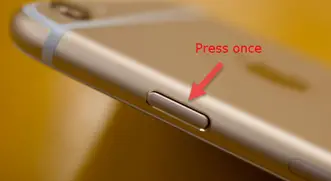 5) Press the volume down button
5) Press the volume down button
Again this will silent the ring only. Call will not be declined, but it will mute the ringing.
6) Press Mute button
This will also silent the ringing (or vibrate) of call. Until you put back the button, all new calls also will be silent or vibrate.
Since the above 3 methods will not decline the calls, the caller will not know that you are disconnecting or declining it purposely. That may not hint the caller that you are not in the position to attend the call.
How to Decline/Disconnect the Call on iPhone 6/6S When it’s Locked
The method is simple but hidden (or not known for many users). This will decline the call without touching 2 options on the screen and will be useful when you do not have chance to look at the screen and touch right keys.
7) Simply press the power button twice. You will see that call will be declined or terminated manually by you.The caller will know that you are disconnecting the call purposely.
Hope this simple tip would be helpful to disconnect a incoming call on iPhone 6/6S manually when the phone is locked.