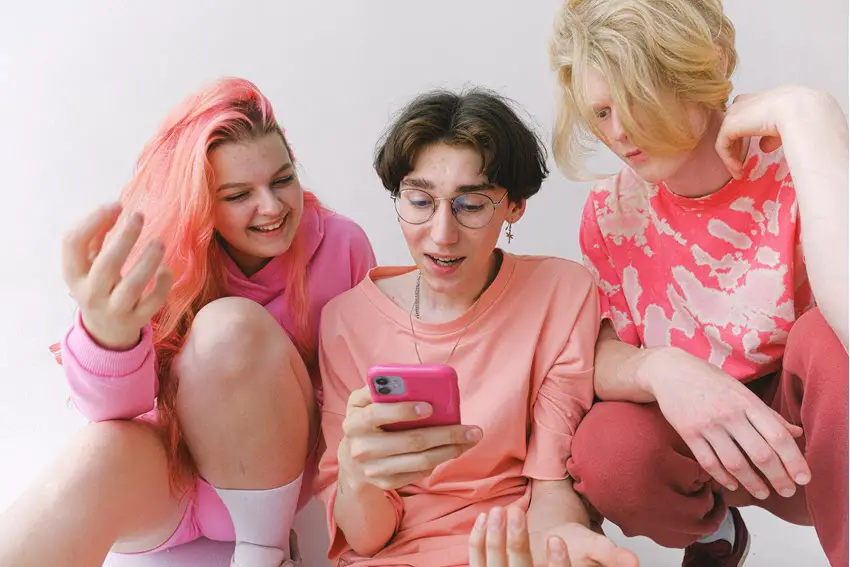Imagine you’ve had a tough day. Finally, you’re getting ready for bed and comfortably settled under the blanket. The last thing for the day is to watch some YouTube videos before hitting the snooze button. But, alas! YouTube videos are not working on the app or the browser on your iPhone. So it is normal to feel baffled and confused, thinking, why won’t videos play on iPhone.
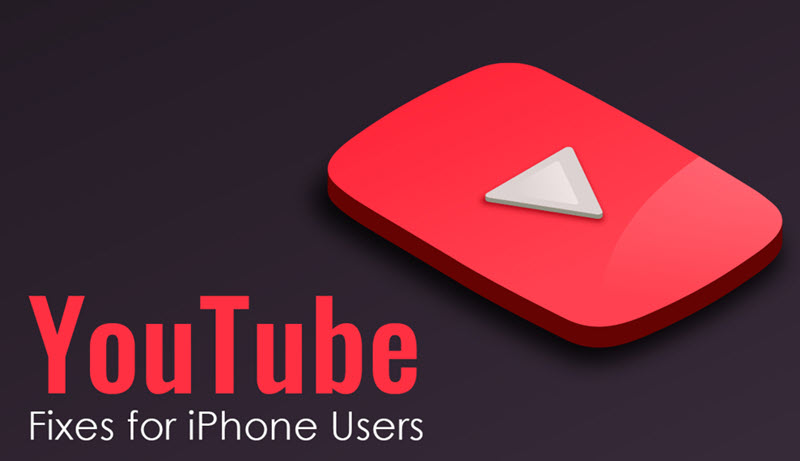
Before you throw your phone to the side and go to bed angry, try out these quick fixes.
1) Check the Internet Connection
Checking your Internet connection is the first thing you must do. If your Internet is poor or slow, YouTube videos will not work. You can fix the connection by:
- Turning off the Wi-Fi or cellular data and then turning it back on.
- Enabling and disabling Airplane mode.
- Ensuring you’re connected to the 5Ghz Wi-Fi connection.
2) Reboot your Phone
Restarting or rebooting your phone is the holy grail of solutions. It can fix all kinds of problems you are facing with your iPhone. So, before trying anything else on this list, turn off your phone and switch it on.
3) Clear Cache
Browsing activities and applications create cookies, cache, and temp files. These files are unnecessary but quickly accumulate to impact your phone’s performance. They even occupy significant storage space.
Cookies and cache might be why YouTube isn’t working on your smartphone. You need to delete them to enhance the speed and performance of your phone.
Go to Settings > General > iPhone Storage > choose the YouTube app from the list of apps > click Offload Apps > click on Enable. All the unnecessary data of the apps will be cleared.
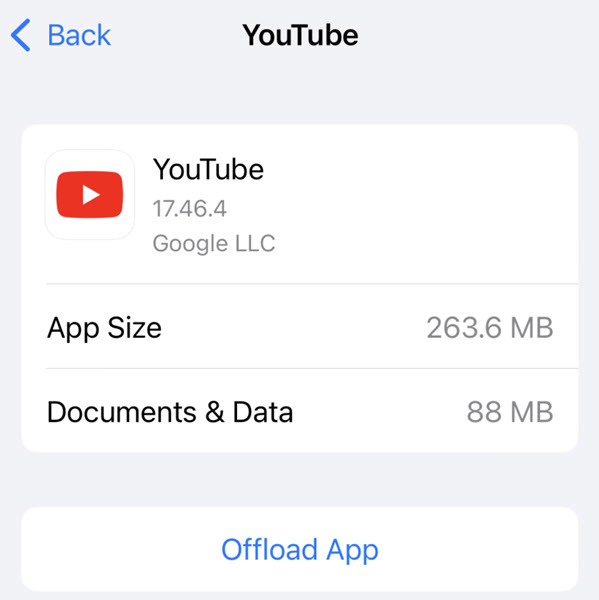
You must clear the browser cache if YouTube videos are not working in your browser. Open Safari > tap Clear History and Website Data > confirm to clear cache data.
4) Disable VPN
If you set up a VPN service to securely browse the web, it might be the culprit behind YouTube not working. VPNs are notorious for preventing access to specific online content region-wise. So turn off VPN and play the video.
Go to Settings > tap General > toggle off the VPN slider to turn it off.
5) Update YouTube
YouTube might not be working because you are using an unstable app version. Go to the App Store and check for updates.
6) Reduce the Video Playback Quality
If you have a poor or slow Internet connection, it may cause YouTube video loading or playback errors. If fixing the Internet issue is not in your hands, you can reduce the video quality by going to Settings.
Open the video you wish to see on YouTube > click on the three dots > choose Quality > click Advanced > choose a lower video quality from the options. You can choose 360p, which should be enough to play clearly, even when you have a slow connection.
7) Switch off App Restrictions
Watching YouTube videos can quickly become an addiction. There may come the point when you cannot get out of bed without watching your daily dose of videos before you start your daily chores. You may begin with informative videos, but before you know it, you are scrolling through funny cat videos or monkeys dancing in the zoo.
That’s why a lot of people consciously place app restrictions, so they don’t get addicted to them. The iPhone makes it very easy to place these restrictions.
If you have placed such restrictions on YouTube, it might be why you cannot see videos. To remove restrictions, go to Settings > tap Screen Time > tap App Limits. Then, you must swipe left and select Delete to remove YouTube from the list.
8) Update iOS
Software must be updated now and then to avoid technical glitches and fix bugs. You can use this troubleshooting tip to fix YouTube problems and play the videos of your choice without a fuss. Along with updating the YouTube application, you must also update the iOS software.
Open Settings on the phone > General > Software Update > Automatic Updates. Then, turn on Download iOS Updates and Install iOS Updates, so your phone is always up-to-date.
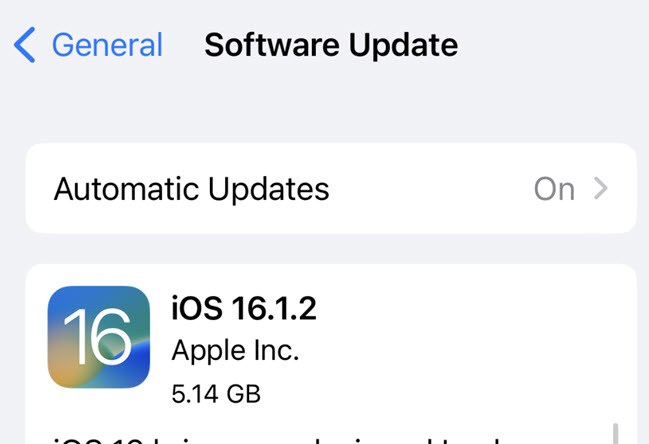
9) Reset Network Settings
Most of the time, YouTube videos not working is a network issue. You can fix this by resetting your iPhone’s network.
Resetting network settings mean that the network and Internet information will be changed to default, but the data on your iPhone won’t be deleted. However, all the previous VPN, Bluetooth, Wi-Fi, and network settings will be deleted.
You can reset network settings on your phone by opening the Settings app > Transfer or Reset iPhone > tap Reset and then choose Reset Network Settings. Then, you must reboot your phone and open the YouTube app to see if the problem is solved.
If all else fails, uninstall the YouTube app on your phone and then reinstall it again. This should work.